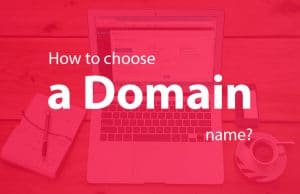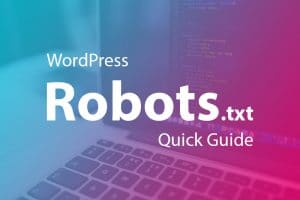All of my WordPress tutorials are based on real life experiences and experiments. This one is about resetting WordPress through database.
One of my friend forgot his WordPress admin password. He tried to reset password using registered email id but no luck. Email on his site was not working correctly.
In this article I will show you what we did to reset his WordPress admin password using phpMyAdmin.
This method is based on SQL query. If you are not aware with SQL please do it carefully or take help of some one who knows SQL.
Before jumping to the article lets understand a basic difference between changing WordPress password and resetting it.
Changing WordPress Password vs Resetting it
First you need to understand that you get similar outcome when you change WordPress password and reset it.
Then what is the difference if there is not difference in resulted outcome.
You change the password when you know your current password. In other words changing your WordPress password is something you do yourself from your WordPress profile setting.
Resting password is a process when you don’t know your existing password and system does it for you.
Reset WordPress Password Using MySQL
Here are simple steps to reset WordPress password.
#1. Log on to your cpanel account. For most of hard Linux hosting companies cpanel url is yourdomain.com/cpanel
#2. Go to database section and click phpMyAdmin
#3. In the left pane of phpMyAdmin, click on your WordPress database.
#4. Click ‘SQL’ link on top menu bar.
#5. Now copy and past following statement in your SQL query text box. Put your new password in place of ‘yourpassword’ and replace ‘yourusername’ with your WordPress username.
UPDATE 'wp_users' SET 'user_pass' = MD5( 'new_password' ) WHERE 'wp_users'.'user_login' = "admin_username";#6. Click ‘Go’ at the bottom to execute the SQL query. phpMyAdmin updates the database with the new password
Change WordPress Password From PhpMyAdmin
This is method is useful for those users who are not confident enough in SQL queries. Half process is same as previous method. You need to follow first three steps by previous method.
- Login to Cpanel
- Click PhpMyAdmin
- Click on WordPress Database. It will show you the list of tables in your WordPress database.
- Now you need to find out ‘wp_users’ table. If you have changed the table prefix during the WordPress installation then look after ‘tableprefix_users’ table. Once you locate the table click on ‘Browse’ link next to it.
- Now you see user entries in your WordPress user table. Click on ‘Edit’ link of username where you want to change the password.
- Now delete the value of ‘user_pass’ field and enter new password here. Now under the function column select ‘MD5’ from the drop down menu.
- Click on ‘Go’ button. Now your WordPress new password is encrypted and saved in the database.
We hope this article helped you to change your WordPress password from database. You may also check other WordPress tutorials to improve your WordPress site.